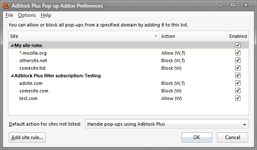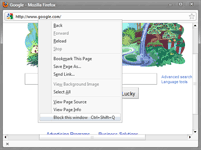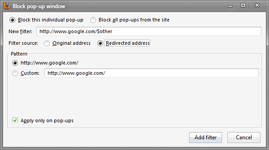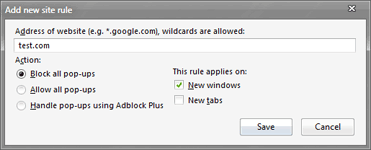Adblock Plus Pop-up Addon
Adblock Plus Pop-up Addon is an Adblock Plus extension which extends the blocking functionality to pop-up windows and pop-up tabs. This page contains a simple documentation about the addon.
Adblock Plus Pop-up Addon can be used to block real pop-up windows and pop-up tabs only. It does not block HTML-based "pop-ups" (see the last link on this page for an example), because Adblock Plus can block them as such. If you have found a page where you think this addon is not working, you can use the reporting form located on the bottom of the page.
- Download
- Screenshots
- Documentation
- Translations
- FAQ
- Report a site where this addon doesn't work
- Contact
Download
The newest version can always be downloaded here.
The source code can be downloaded from a git repository:
git clone http://jessehakanen.net/git/adblockpopups.git
If you don't have git, you can also download the most current development snapshot in following formats: xpi, zip, tar.gz.
Screenshots
Documentation
Addon preferences
Most of the preferences can be set easily in the preferences window that can be found, for example, by clicking the icon of Adblock Plus and selecting "Pop-up addon preferences". The explanations for the basic settings are below.
- Enable Adblock Plus Pop-up Addon
- This one is pretty obvious. It disables or enables the pop-up blocking everywhere.
- Enable pop-up blocker on [windows|tabs]
- This can be used to set the default operation for the addon. Site rules can override this value. It is usually best to keep both of them enabled.
- Always show context menu item
- By default, the context menu item is only shown on pop-ups and tabs that were opened by some site (not by user). If you enable this, the item will be always shown.
- Show visual notification about blocked pop-ups
- Defines whether there should be a standard Firefox's pop-up blocked message when a window is blocked. If the message is disabled from Firefox, it will never be shown. If it is enabled in Firefox, this setting determines whether it should be shown or not.
- Set keyboard shortcut...
- This can be used to set a global hotkey that can be used to block a pop-up window. This becomes useful especially when a pop-up window has disabled the right click menu. Remember that you cannot override any Firefox's inbuilt keyboard shortcuts. For this setting to take effect, you may have to restart the browser.
- Default action for sites not listed
- Defines the default action applied for sites that don't have any rules specified. The possible values are listed below.
- Handle pop-ups using Adblock Plus
- Every time when a pop-up is trying to load, its URL is checked against Adblock Plus' filter lists. And if there is a filter that matches, the window is closed.
- Block all pop-ups
- All pop-up windows are blocked and all pop-up tabs are checked against Adblock Plus' filter lists. Take a look at the note about blocking tabs.
- Allow all pop-ups
- All pop-ups and tabs are allowed.
Blocking a pop-up
There are basically two ways of getting rid of an unwanted pop-up: blocking just the single pop-up or blocking all pop-ups from the site that was trying to open it. The easiest way to do both of them is to right click on a pop-up window and select "Block this window". It will give you both options. You can also use the keyboard shortcut if the pop-up has, for example, disabled the right click menu. The keyboard shortcut can be set in preferences manually.
Many people have misunderstood the purpose of the rule list in the addon. It is used to prevent some site from opening any pop-up or to allow some site to open all pop-ups it wants, i.e. you don't probably want to put livejasmin or something there, because it will only prevent livejasmin from opening any pop-up, but it doesn't prevent any other site from opening this single livejasmin pop-up. If you want to block a single pop-up (e.g. livejasmin.com), just put livejasmin.com to Adblock Plus' "My AdBlocking rules" section, not to the rule list in Adblock Plus Pop-up Addon. Again the right click menu item is the easiest way to do this.
The meanings for the actions of the "Add new site rule" dialog are following:
- Handle pop-ups using Adblock Plus
- Every time when a pop-up is trying to load, its URL is checked against Adblock Plus' filter lists. And if there is a filter that matches, the window is closed.
- Block all pop-ups
- All pop-up windows are blocked automatically.
- Allow all pop-ups
- All pop-ups are allowed.
A quick example: there is a site called http://somesite.com which is trying to open a pop-up whose url is http://creatives.livejasmin.com. You have two options: adding http://creatives.livejasmin.com to Adblock Plus' "My Ad Blocking Rules" or adding somesite.com to Adblock Plus Pop-up Addon's site rules and selecting "Block all pop-ups" as an action. Former option will block this individual pop-up only, but the later one will block this pop-up and every other pop-up from somesite.com.
Note about blocking tabs
Many sites use tabs to open external links. For example, most forum software do this automatically, which makes tab blocking a bit more difficult. That's why it is not usually clever to block all tabs from a site because it will also block those regular links. For this reason, if you have set the default action of the addon to block all pop-ups, it will not block tabs, because that would break the operation of many sites. Also, for this reason, the "New tabs" checkbox is greyed out in "Add site rule" dialog if you have "Block all pop-ups" selected. However, tabs are checked against Adblock Plus' filters by default. So, if you want to block a tab, the best way to do it is to add the tab's url to Adblock Plus' filters. Use the right click menu item for this. If you really know what you are doing, you can also set extensions.adblockpluspopupaddon.allowTabBlocking to true to allow the "Add site rule" dialog to block all tabs from a site.
Site rule address format
When you specify a rule for a site, you don't have to make separate rules for domain.com and www.domain.com. Here's how it works:
- domain.com matches domain.com and www.domain.com
- www.domain.com matches only www.domain.com
- *.domain.com matches www.domain.com, domain.com and anythingelse.domain.com
Rules will always match only the domain part of an address, so don't put anything else in them. Only regular letters, dots and wildcards(*) are allowed (no regular expressions).
Adding site rules to Adblock Plus subscriptions
If you are maintaining an Adblock Plus filter subscription, you can include pop-up rules to your list if you want. Blocking a single pop-up goes with the same syntax as regular Adblock Plus filters. If you want to restrict the filter to pop-ups only, you can add $popup at the end (e.g. ||livejasmin.com^$popup).
Also site rules can be added to subscription lists (i.e. to prevent some site from opening pop-ups). The syntax for this is following:
- !PAR: somesite.com$windows - prevents somesite.com from opening pop-up windows
- !PAR: @@somesite.com$windows - allows somesite.com to open pop-up windows
- !PAR: somesite.com$windows,tabs - prevents somesite.com from opening pop-up windows and pop-up tabs
These are just regular Adblock Plus comments, but Adblock Plus Pop-up Addon will read them as rules. PAR stands for pop-up addon rule. Remember that you cannot use regular expressions or || or ^ in the site address. Only regular letters, dots and wildcards (*) are allowed.
Advanced preferences
Adblock Plus Pop-up Addon contains couple of advanced settings that cannot be set from the preferences window. They are meant for more advanced users who know what they are doing. These settings can be set by typing about:config to the Firefox's location bar. Advanced settings with their descriptions are listed below
- extensions.adblockpluspopupaddon.allowTabBlocking
- Set to true if you want to allow addon to block all tabs from a specified domain without showing a warning. Note that setting this for a domain will also block all external links with target="_blank" which is used in most forum software, for example.
- extensions.adblockpluspopupaddon.hotkey
- This setting can be used to set the hotkey something different from Control + Shift + key. For example, "accel shift alt q" would require you to press Control + Shift + Alt + q. Check the keyboard shortcuts documentation at MDC Doc Center for more info.
- extensions.adblockpluspopupaddon.requestMethod
- Defines the method that is used to resolve pop-up's url to it's final destination. 0 (default) means HEAD request, 1 means GET request.
- extensions.adblockpluspopupaddon.requestTimeout
- Defines the timeout when resolving pop-up's url (in milliseconds). After this time has passed, only the original pop-up url will be checked.
- extensions.adblockpluspopupaddon.resolveTabs
- Set to false if you don't want to resolve the real urls of pop-up tabs. Many sites use some kind of redirection with their pop-ups (e.g. open pop-ups with window.open("redirect.php")), which is why the real url has to be resolved. If you get problems with tabs keeping forever in loading state or something, try to disable this. For tabs the operation stays almost the same even if you disable this setting (i.e. they are still blocked normally).
- extensions.adblockpluspopupaddon.resolveWindows
- Same as extensions.adblockpluspopupaddon.resolveTabs but for pop-up windows. If you disable this setting, windows will show up and then immediately close if blocked, which may be annoying, so you should probably keep this enabled.
- extensions.adblockpluspopupaddon.redirectionCacheSize
- Resolved urls are stored in a cache. This defines the size for this cache in number of urls.
Translations
Adblock Plus Pop-up Addon is available in several languages. If you want to translate the addon for your own language, check the addon page at BabelZilla. New translations are always welcome.
FAQ
-
When I block a pop-up it is not listed in Adblock Plus Pop-up Addon preferences. Is this normal?
Yes. If you block an individual pop-up window, its url is added to Adblock Plus' filters under "My Ad Blocking Rules". The preferences window of Adblock Plus Pop-up Addon is not used to list individual pop-up urls.
-
Why is the "New tabs" checkbox greyed out in "Add new site rule" dialog when "Block all pop-ups" is selected?
Read this note about blocking tabs.
-
Does this addon support pop-ups opened by Flash?
Yes.
-
What does this addon acually block?
You can use this page to test different types of pop-up windows and tabs.
Report a site where this addon doesn't work
If you have found a site where you think this addon is not working correctly, please use this form to inform me about it. This will help me a lot in making this addon even better.
Contact
You can contact me by e-mail at jesse.hakanen@gmail.com.